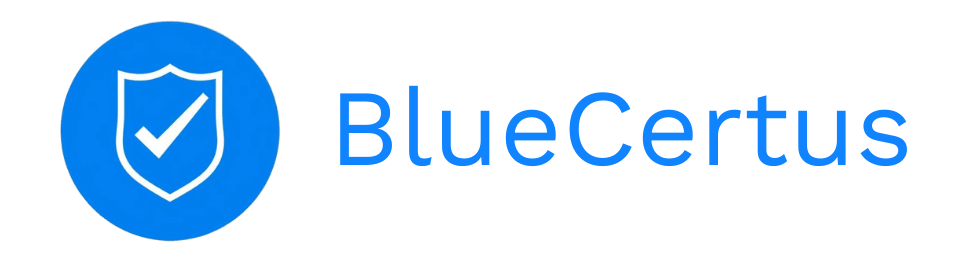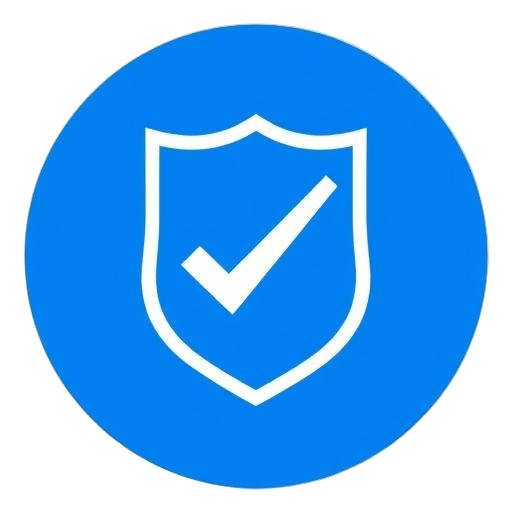Securing your domain with HTTPS is essential for providing a safe and trusted user experience. Follow these detailed steps to upload your wildcard SSL certificate in the BlueCertus backoffice.
What You Need
Before proceeding, ensure you have the following:
- Wildcard SSL Certificate: Covers all subdomains under your domain (e.g.,
*.example.com). - Private Key: The private key corresponding to your SSL certificate.
- CA Bundle (Optional): A file containing the Certificate Authority (CA) chain, if required by your SSL provider.
Steps to Upload Your SSL Certificate
- Log in to the BlueCertus Backoffice:
- Use your administrator credentials to access the BlueCertus management portal.
- Navigate to the SSL Configuration Section:
- Locate the section for Domain > SSL/TLS settings in the backoffice dashboard.
- Upload the Required Files:
- Certificate: Upload your wildcard SSL certificate file (.crt or .pem format).
- Private Key: Upload the private key file corresponding to the certificate.
- CA Bundle (if required): If your SSL certificate provider has issued a separate CA Bundle file, upload it here.
- Note: If your SSL certificate already includes the full chain (certificate + CA bundle), you can leave the CA Bundle field empty.
- Verify and Save:
- Double-check that all files have been correctly uploaded.
- Save the configuration to apply the changes.
Additional Tips
- Ensure that your certificate and private key match. Mismatched files will result in errors.
- If you encounter any issues, check with your SSL provider for additional support or validation tools.
Once these steps are completed, your custom domain will be secured with HTTPS, ensuring encrypted and safe communication for your users.